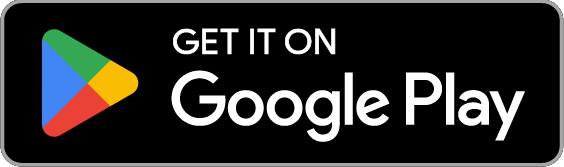Manage Parking Permits | Calgary Parking
Renew a permit
You must renew your Residential Parking Permit, Visitor Permit or Select Permit within 60 days of the permit’s expiry date. You will receive an email when you need to renew your permit. Renewing permits can only be done online.
Market Permits and Low-Income Market Permits renew automatically.
- Log into www.myparkingservices.com
- On the menu under Residential Parking Permits, click Manage permits
- Click on your address to view your permits
- Click Renew Permit. If your address and vehicle has changed, you will need to provide supporting documents.
- You will receive an email with your permit approval or additional instructions within 48 hours. If you do not hear back after 2 business days, please contact us.
Cancel a permit
- Log into www.myparkingservices.com
- On the menu under Residential Parking Permits, click Manage permits
- Click on the permit address to view your permits
- Click Cancel.
- Enter "cancel" into the pop-up and press Yes, cancel permit now.
- For Market/Low-Income Market Permit you will receive an email confirmation with the cancellation effective date. For all other permits you will no longer see the permit in your account and will not receive an email for this action as the cancellation is effective immediately.
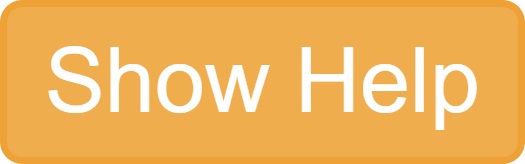
For a guided tutorial on managing permits and parking sessions, look for the "Show help" button located in the top right corner on the myparkingservices.com platform

Moving residences or changing licence plates
If you move to a new address or change your licence plate, you must cancel your existing Residential Parking Permit, Select Permit, or Market Permit and apply for a new one. If you have to use a rental or loaner vehicle, you can apply for a Temporary Permit.
Visitor Permits
If you want visitors to park in restricted zones within 150 metres of your address, and you live in a qualifying ground-oriented addresses (detached, semi-detached and duplex houses, fourplexes, townhouses, row houses, and some low profile multi-residential buildings) within a Residential Parking Zone, you can apply for a Visitor Permit. Alternatively, you may apply for a Temporary Permit for out-of-town visitors.
Please note current Visitor Permits only allow for one active session per permit. Please apply for an additional Visitor Permit if needed. Upon expiry of your Visitor Permit(s), you will need to apply for each Visitor Permit separately.
For Select permits and Non-resident Landlord Permits, you can only park either your personal vehicle or a visitor's vehicle at a time. Sessions must be managed by logging in your MyParkingServices account or by calling 403-537-7000 (option 2).
Market Permits are not eligible for visitor parking. Your visitors will have to park in available off-street parking or on-street in accordance with posted signage.
How to start or stop a visitor parking session
The resident is the Visitor Permit holder and must be the one to start or stop visitor parking sessions. It’s important to start a parking session as soon as your visitor parks and stop the session when they leave. It is not possible to backdate a visitor parking session. Your visitor may get a parking ticket if a session has not been started, regardless of how long they are parked.
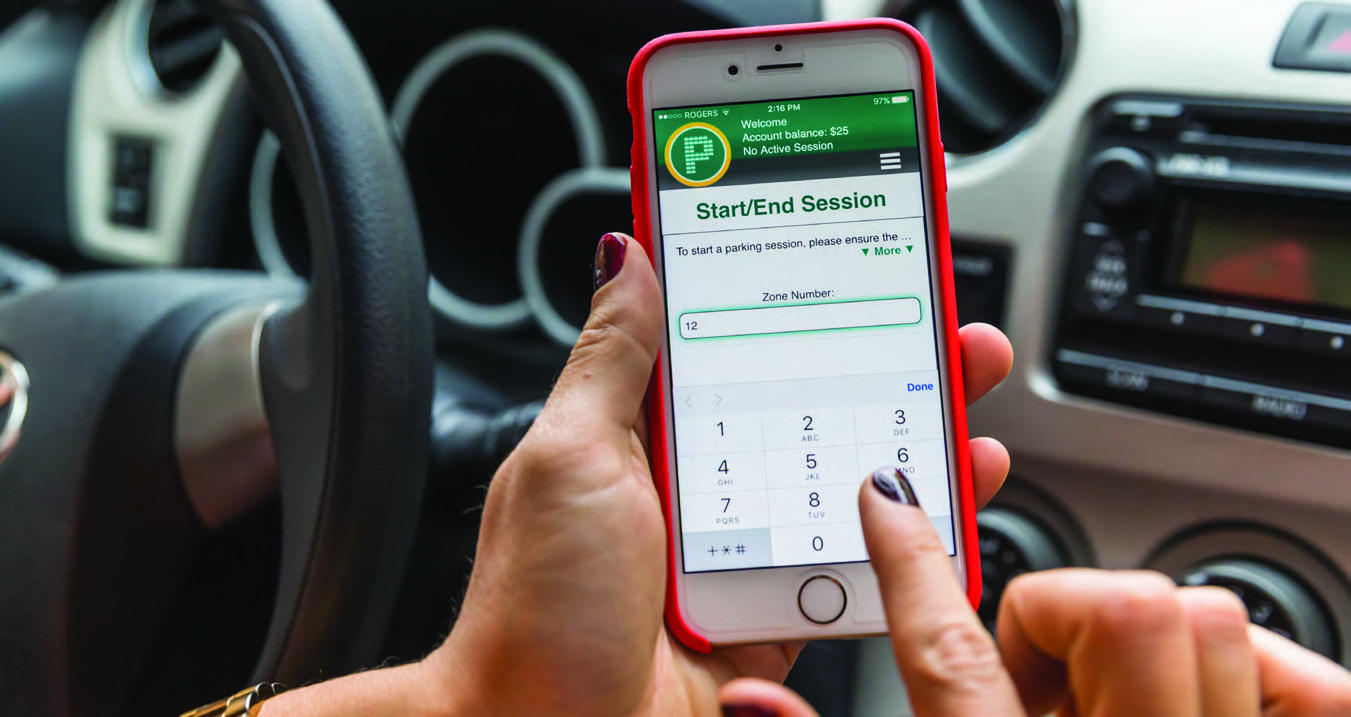
Park a RPP visitor with the MyParking app
- Open the MyParking app on your mobile device
- Tap RPP Visitor
- Select the address and Visitor Permit number you want to start a parking session for.
- Tap Start new session, then enter your visitor's licence plate and adjust the province or state, if needed
- Tap Start session. Your visitor can now park in your restricted parking zone for up to two weeks.
- To end the parking session, follow steps 1 and 2 and tap on Stop session. You can only have one active session at a time for each permit.
Park a RPP visitor using a web browser
- Log in to your www.myparkingservices.com account
- Click Manage Permits on the left menu
- Click on your address
- Enter your visitor's licence plate number and adjust the province or state, if needed
- Click on Start session. Your visitor can now park in your restricted parking zone for up to two weeks.
- To end the parking session, follow steps 1 to 3 and click on Stop session. You can only have one active session at a time for each permit.
Park a RPP visitor by phone (24/7)
Note: Your visitor may still get a ticket as this method requires manual input and there can be a delay based on when the message is received.
- Call 403-537-7000, then press option 2 followed by 0 to speak to a Call Centre Representative. If it's outside of business hours, press # to leave a message.
- List the following:
- Your address
- Your visitor's licence plate number and province or state
- The date and time to start the session
- Your phone number
- The email address on your account
- To end the parking session, follow steps 1 and 2 and also provide the date and time to end the session.
Troubleshooting
- Permit disappeared: If you don’t see your approved permit in your account, your permit may have been cancelled or expired. Please log into your account via the website and apply for the permit again. The other reason you may no longer see your permit is if the incorrect account has been logged into. Please ensure that you log in to the account associated with your permit.
- Having trouble entering a licence plate: If the option to add a licence plate is not available, you may have used all of your active parking sessions. Stop any sessions you don’t need so you can start a new one.
- Restricted parking spaces are full: If your neighbours or their visitors have taken up all of the parking spaces, you must work with them to resolve the issue. We cannot assign shared spaces to specific addresses. This applies to all permit types.
- Permits have to be shared: If you live in a building where multiple units share the same address, you may have to share the permits registered to that address (up to two permits are allowed per eligible address). It is your responsibility to find a solution with the other residents, since you can all start and stop visitor parking sessions. Alternatively, the landlord may contact 311 to have the building sub-divided to give each unit its own permits. This applies to all permit types based on how many permits the building qualifies for.
- You or a visitor received a ticket: If you believe a ticket has been received by mistake, submit it for Administrative Review. Ensure that the permit address or permit number is included with the review.
Permit conditions
- No permits will be given for vehicles that weigh over 4,500 kg or motorhomes.
- These permits are not valid in paid parking zones.
- You must still obey the traffic and parking bylaws.
- You need a parking permit for all motor vehicles, including motorcycles and scooters.
- You cannot sell, trade, give away or allow any person to use your permit.
- There are no refunds for parking permits.
- Calgary Parking can revoke permits if there have been violations.
See full Parking Permit Terms & Conditions.
Contact us
403-537-7000 (option 2)
rpp@calgary.ca